Open source content management for your Git workflow
Use Static CMS with any static site generator for a faster and more flexible web project
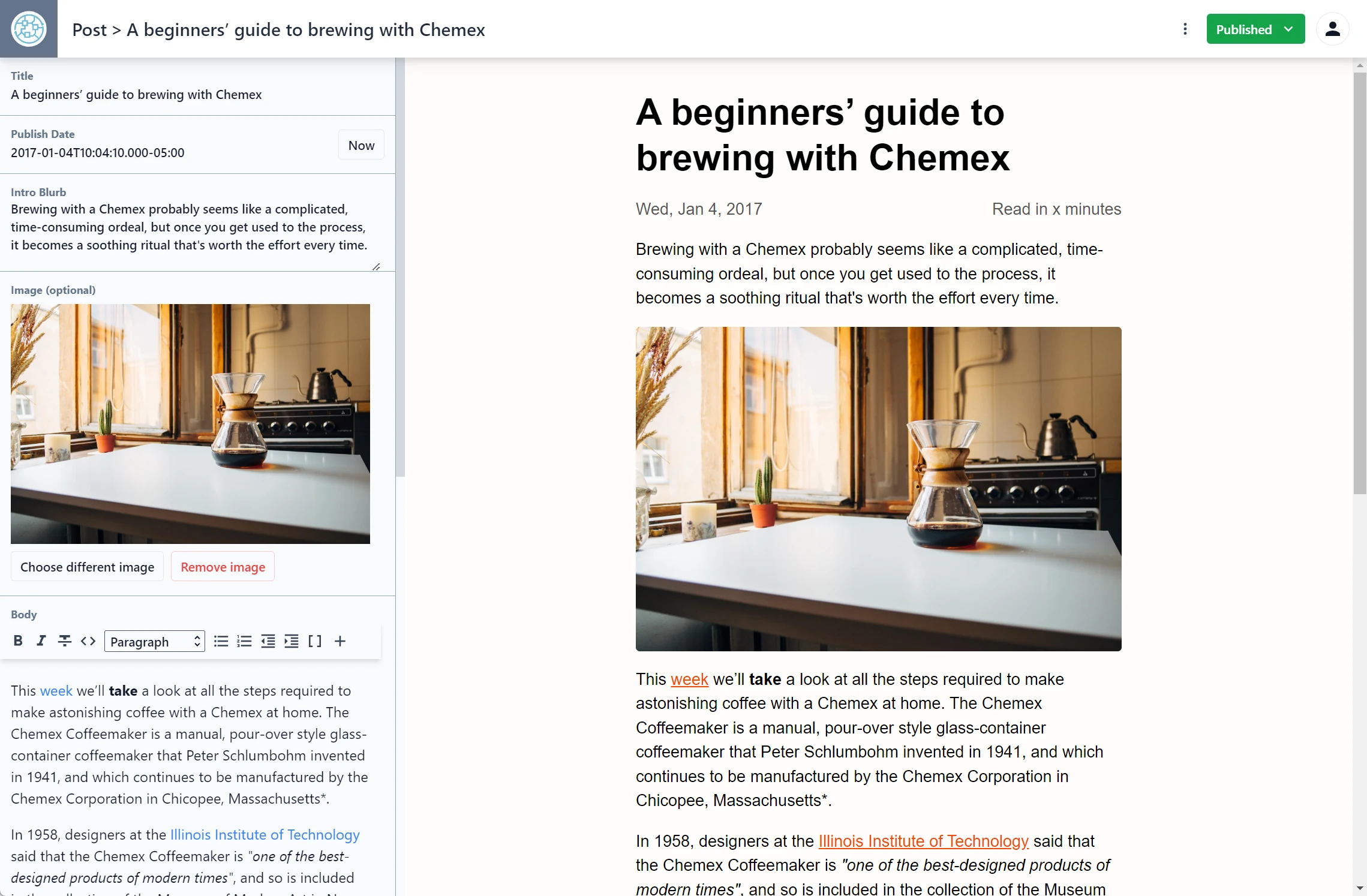
Static + content management = ♥
Get the speed, security, and scalability of a static site, while still providing a convenient editing interface for content.
An integrated part of your Git workflow
Content is stored in your Git repository alongside your code for easier versioning and the option to handle content updates directly in Git.
An extensible CMS built on React
Static CMS is built as a single-page React app. Create custom-styled previews, UI widgets, and editor plugins or add backends to support different Git platform APIs.
A CMS that developers and content editors can agree on
You get to implement modern front end tools to deliver a faster, safer, and more scalable site. Editors get a friendly UI and intuitive workflow that meets their content management requirements.
Editor-friendly user interface
The web-based app includes rich-text editing, real-time previews, and drag-and-drop media uploads.
Intuitive workflow for content teams
Writers and editors can easily manage content from draft to review to publish across any number of custom content types.
Instant access without GitHub account
With Git Gateway, you can add CMS access for any team member — even if they do not have a GitHub account.